Check for New Apps *
Cadence Weekly
Sites developmentproduction
| Initial | Recurring | |
|---|---|---|
| Estimated Time | 5 Min | 5 min |
Benefits:
- Awareness of new applications
Goal
While the idea of simply checking for new applications seems relatively trivial and not particularly actionable, it is a good practice as it only takes a couple of minutes and can increase reaction times to the presence of large applications. This page illustrates three methods of visualizing/gathering that high-level application data on newly created applications, so that the administrator can be aware/potentially report on it.
Note
This page will outline three methods for accomplishing this activity (two using the QMC and another using a Qlik CLI for Windows script). The QMC approach is generally appropriate for most environments. The Qlik CLI for Windows approach is more appropriate for environments where automation is required.
Table of Contents
QMC - Apps
In the QMC, select Apps:
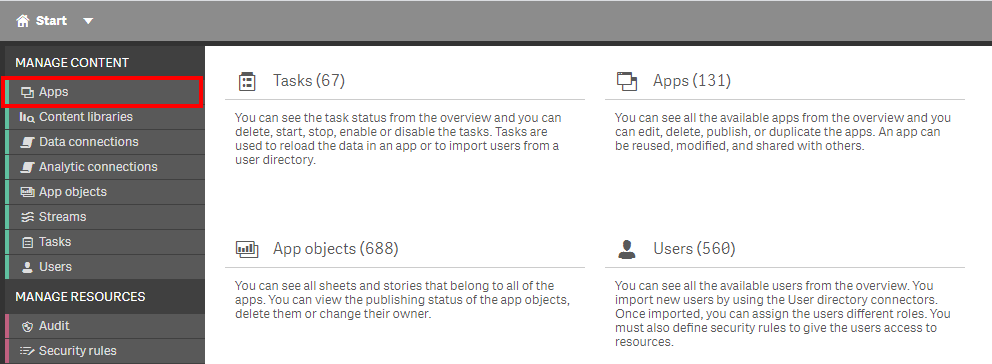
In the upper right hand side of the screen, select the Column selector, and then select the File size (MB) and Created columns. To make the resulting table a bit more manageable, optionally deselect additional columns like Version and Tags.
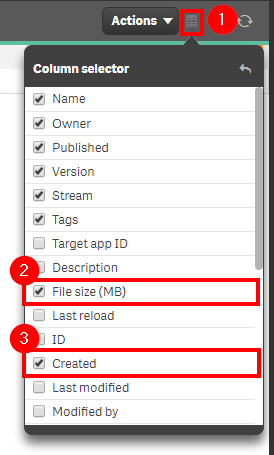
Now select the filter icon for the Created column, and then select the filter of Last seven days, or the desired range.
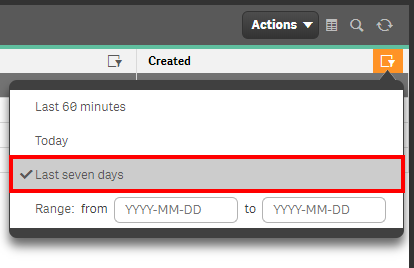
Lastly, one can review the resulting table and view any new apps, noting their file sizes. If any are particularly large, it might be worthwhile to follow-up with the owner of the application, and possibly do further analysis in with the App Metadata Analyzer.

Operations Monitor
This page leverages the Operations Monitor. Please refer to the Operations Monitor page for an overview and relevant documentation links.
Confirm Operations Monitor is Operational
Navigate to the Monitoring apps and select the Details button (info icon) on the Operations Monitor application. Confirm that the application’s data is up-to-date.
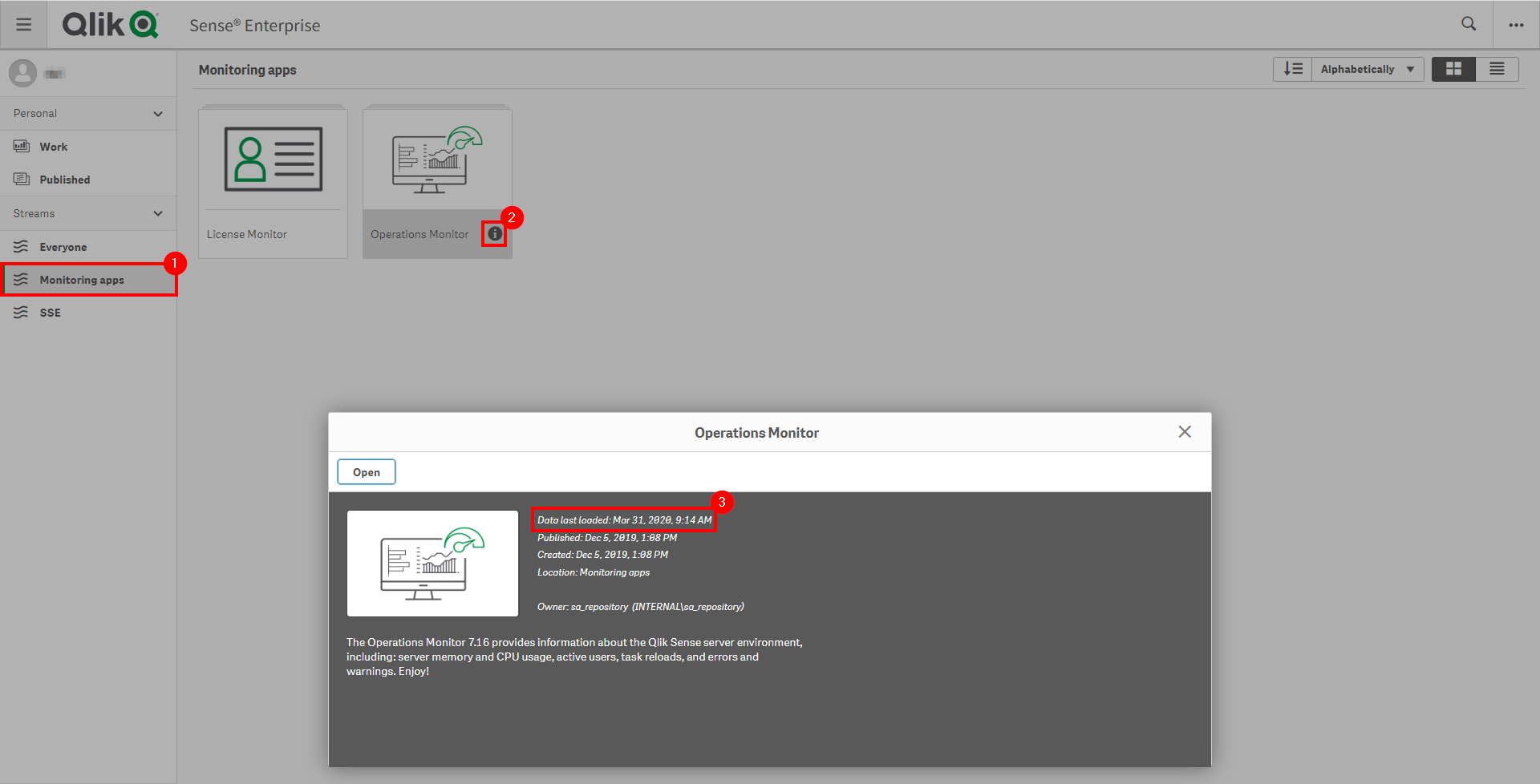
If the Operations Monitor is not up-to-date, please refer to the Operations Monitor Documentation for configuration details and troubleshooting steps.
Hub - Operations Monitor
Open up the Hub and navigate to the Monitoring apps stream. Select the Operations Monitor application.
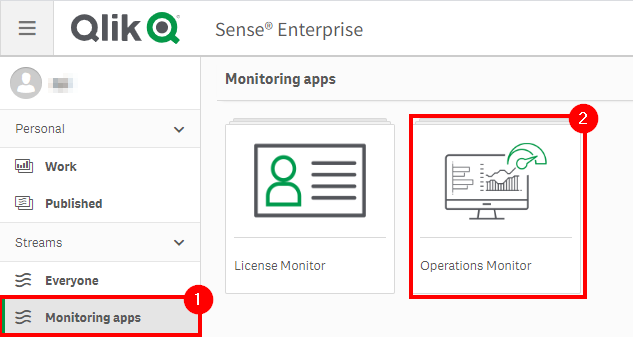
From the App overview page, select the Apps sheet.

Select Duplicate, as a column will be added that isn’t currently in a table.
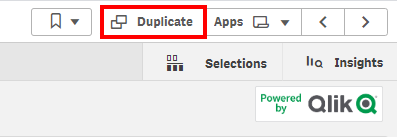
In Edit mode, select the App Details table, and add the App Created Date field.
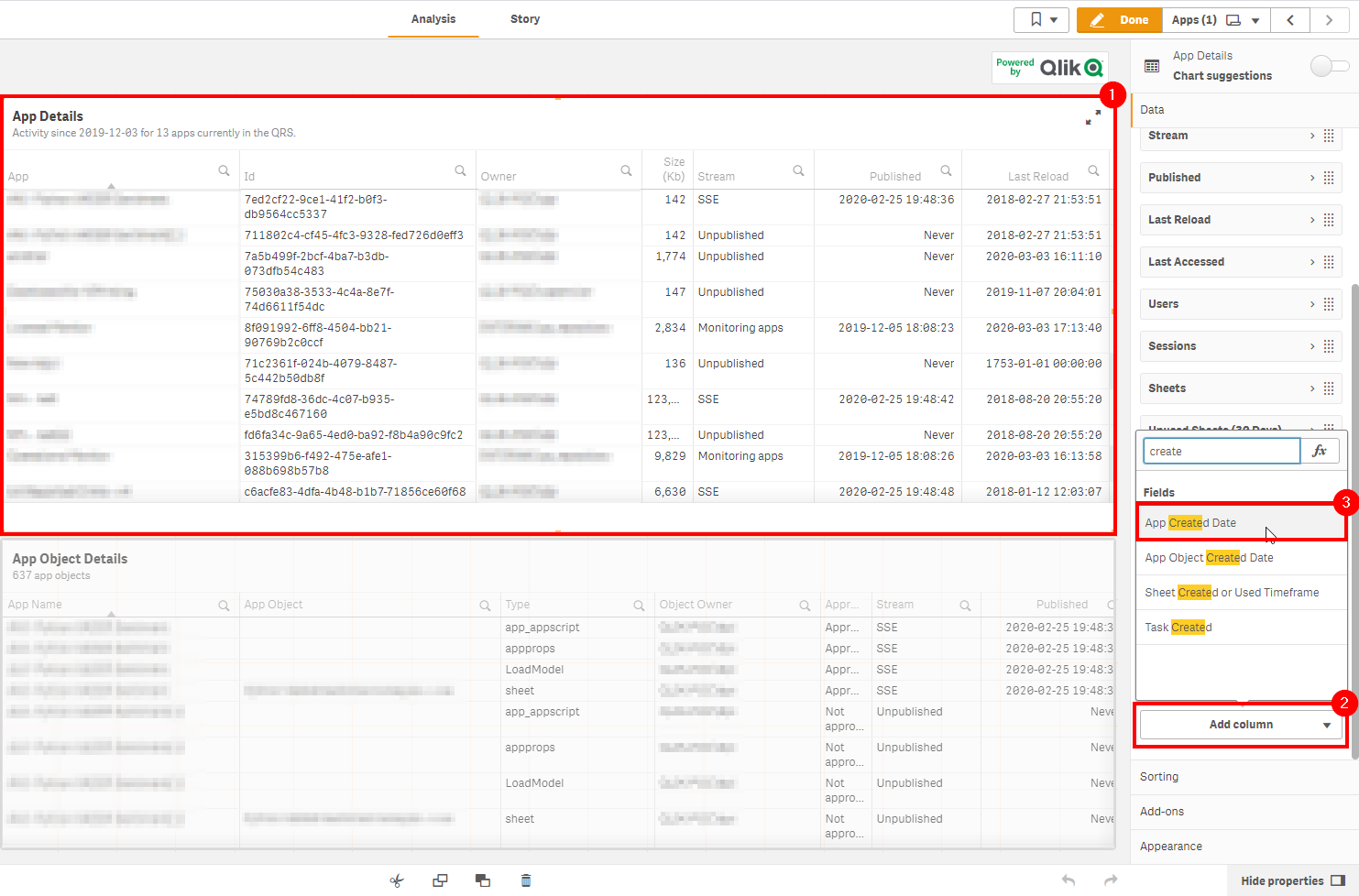
It is now possible to sort by that column to view new apps. In addition, feel free to add the App File Size field as well to filter by large applications only.

Get List of New Apps (Qlik CLI for Windows)
The below script snippet requires the Qlik CLI for Windows.
The script will bring back any application that is greater than or equal to x days old and greater than or equal to z bytes. The script will then store the output into a desired location in either csv or json format.
Script
# Function to collect applications that were created in the last x days over z size in bytes
################
## Parameters ##
################
# Assumes default credentials are used for the Qlik CLI for Windows Connection
# machine name
$computerName = 'machineName'
# leave empty if windows auth is on default VP
$virtualProxyPrefix = '/default'
# set the number of days back for the app created date
$daysBack = 7
# set the byte size threshold for application disk size (if only large apps are desired)
$byteSize = 0
# directory for the output file
$filePath = 'C:\tmp\'
# desired filename of the output file
$fileName = 'new_apps'
# desired format of the output file (can be 'json' or 'csv')
$outputFormat = 'json'
################
##### Main #####
################
# create filePath
if (Test-Path $filePath) {
} else {
New-Item -ItemType directory -Path $filePath | Out-Null
}
# set the output file path
$outFile = ($filePath + $fileName + '_' + $(Get-Date -f "yyyy-MM-dd") + '.' + $outputFormat)
# set the date to the current time minus $daysback
$date = (Get-Date -date $(Get-Date).AddDays(-$daysBack) -UFormat '+%Y-%m-%dT%H:%M:%S.000Z').ToString()
# set the computer name for the Qlik connection call
$computerNameFull = ($computerName + $virtualProxyPrefix).ToString()
# connect to Qlik
Connect-Qlik -ComputerName $computerNameFull -UseDefaultCredentials -TrustAllCerts | Out-Null
# check the output format
# GET all apps that are created >= $date and >= $byteSize
# output results to $outfile
If ($outputFormat.ToLower() -eq 'csv') {
Get-QlikApp -filter "createdDate ge '$date' and fileSize ge $byteSize" -full | ConvertTo-Csv -NoTypeInformation | Set-Content $outFile
} Else {
Get-QlikApp -filter "createdDate ge '$date' and fileSize ge $byteSize" -full | ConvertTo-Json | Set-Content $outFile
}
Tags
#weekly
#asset_management
#apps
#operations_monitor